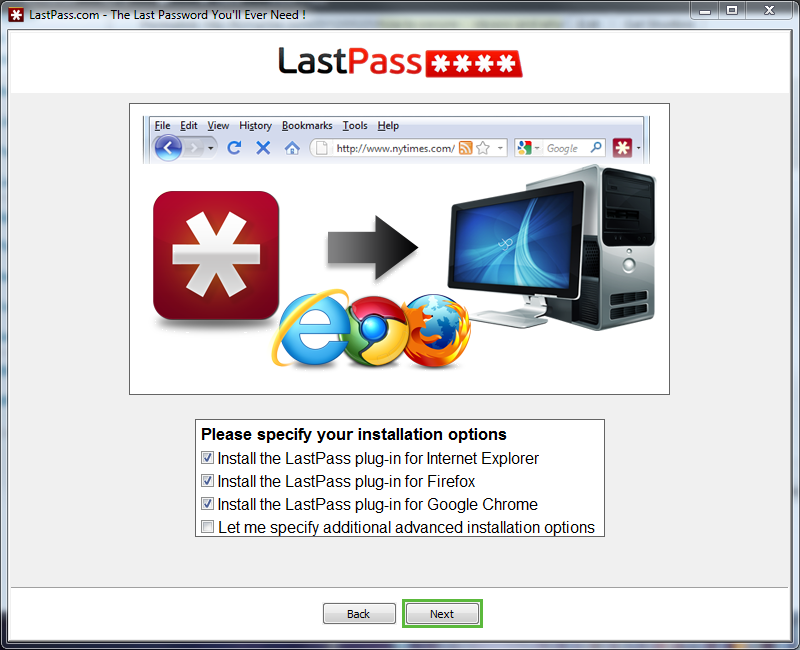You like browsing the web. You frequent myspace, facebook, Twitter, and YouTube. You check your email through Gmail or Live mail, or Yahoo!. You find it convenient to do some online banking. And you definitely love to do some shopping. And for all these sites you manage multiple passwords, always using strong passwords, and never using the same password on any two sites. Right?
Wait, don’t tell me you use the same password on every site! Uh oh, we need to have a talk. I can’t believe you are not using “protection”. It’s time I shared something with you. It’s called LastPass, and it might just save your life identity.
What’s the big deal? Everybody’s doing it.
Most people are relatively honest people. They may drive 5-10 over the speed limit, and not claim every single piece of income on their taxes, but they don’t think like criminals. So when they use the same password on every site, it is not a security risk, it’s a convenience. The problem is when you use the your “universal” password on a site with poor security, and they get hacked, then you r fancy “1-size fits all” password gets collected with your login email address, and gets used at the big sites. We already looked at how to beef up security in your home. But now it’s time to look at securing your digital belongings, and keeping your personal information safe.
Flex that strong password.
First of all, choosing a strong password will ensure that it can’t be easily hacked. But if you had a strong password on your email account, and it happened to get compromised, and it was the same password for your amazon, facebook, and banking sites, then you are looking at a potential full security breach. Fortunately, LastPass can handle all of these new strong passwords you will be using, and can even help you generate them.

Installation of LastPass is fairly simple and by far, worth the 2 minutes it takes to get it running. If you are using a popular modern web browser (Internet Explorer, Firefox, Chrome, Safari, Opera) and using a Windows PC, Mac, or Linux box, then you are in good shape (LastPass also runs on mobile devices, but requires a premium membership for 12 dollars a year). LastPass runs as a browser add-on, and requires a one time installation to link all your browsers to the service. When you download the install file and run it, you will be prompted to sign in to LastPass or create a new account. This article assumes you do not an account yet.
It is now time to select a super strong mega password. This is a very important time, because your password needs to be hard to crack, and easy to remember. This is the last password you will have to remember, because LastPass will keep track of the rest from here on out. However, LastPass is so secure, even they don’t have a record of your password. So let’s pick something that you will remember. But how can we make a secure password that’s easy to remember? The most secure passwords are made up of upper and lower case letters (HIJklm), numbers (5678), special characters (&*%@), and say some sort of phrase rather than a word. But use a phrase that means something to you, then substitute some letters with numbers or special characters. So, if you are a huge fan of say, Chinese food and George Orwell. Your password might read “Fr1edR!ceR0cks1984”. Easy for a person to read, hard for a hacking program to guess.
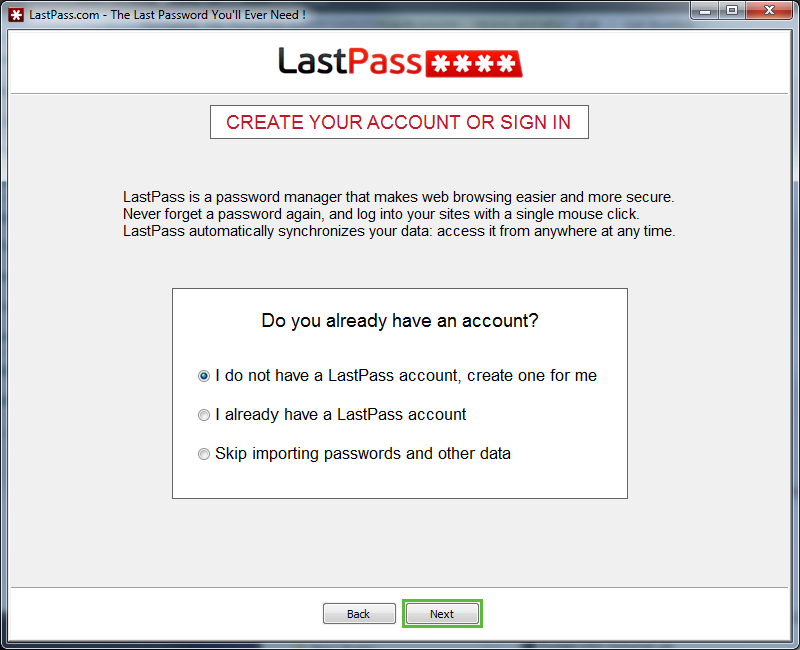
After creating your account and choosing your master password, LastPass will ask you if you want to import all of your saved passwords to the Vault. The Vault is where all of your personal web account information is stored, and can be retrieved across all of your browsers, and what’s even cooler, any computers you happen to sign in from.
Once the LastPass plugin is installed. You can launch your browser and look for the LastPass icon.
Click the icon and enter your password. While you are signed in, LastPass will offer to remember new passwords and you can store all of your usernames and passwords making signing in to all your favorite sites as easy as logging into your LastPass account at the beginning of a browsing session and logging out at the end.
Browse long and prosper.
If you are still using the “one password for many sites” method, it’s time to enhance your security. There are dishonest people out there scouring the internet for unsecured websites and stealing their (your) information. Don’t make things any easier for them. Use a different password for each site, make them strong, and let LastPass remember them all. Secure your LastPass password in a physical, secure location, and know that you are doing your best to protect yourself in cyberspace. As with home security, if you lock it down tight enough, they will eventually move on to another, softer target.